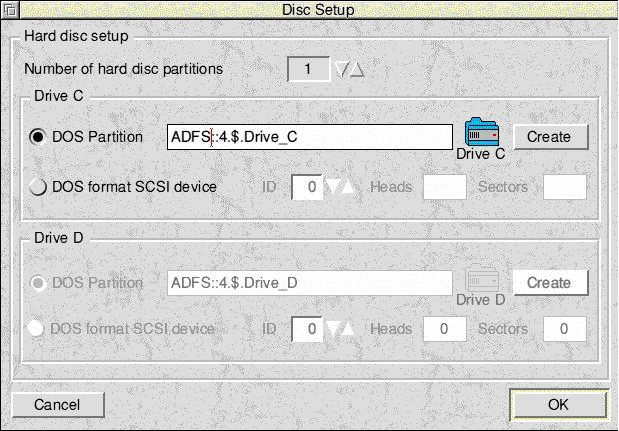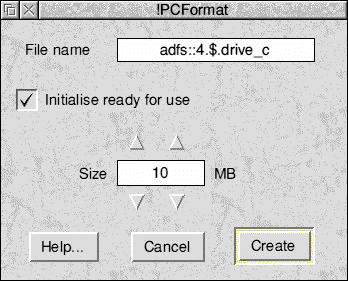|
You need to spend a moment deciding how much space to allocate
to the PC Card before creating the drives, as you cannot change the size
of the drive without losing all the data on it.
-
If you will only be using DOS then a partition as small as 10MB might be
sufficient, although 30MB is sensible.
-
If you are using Windows then about 40MB should be viewed as a minimum,
and 100Mb is typical.
The amount of PC software that you intend to install is obviously significant
– remember that PC software, especially for Windows, takes up much more
disk space than RISC OS software.
-
Aleph One PC cards allow the use of DOS partition files up to 512MB in
size. The version of DOSFS built into RISC OS 3.10 and 3.5 does not let
the RISC OS Filer support partitions larger than 32MB, so while the PC
card can access larger partitions RISC OS cannot see them directly or display
them on the desktop.
To view these larger partitions from the desktop you need to install
an updated version of DOSFS, version 0.49 (or later). This is built into
RISCOS 3.6. See Installing DOSFS on page 10.
|