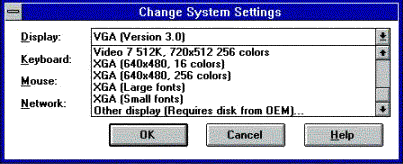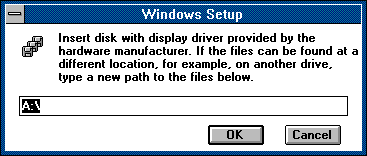|
The enhanced Windows Driver provides a substantial increase
in speed for many common Microsoft Windows drawing functions, by using
the ARM processor as a graphics coprocessor. It supports 16, 256, 32 thousand
and 16 million colours in any resolution that your system can display.
It replaces the standard VGA driver VGA.DRV. It also gives full palette
support on Risc PCs.
Note that the Windows driver cannot display modes beyond those normally
available with your hardware. For example, Acorn computers older than the
Risc PC cannot display more than 256 colours without additional hardware.
Also the 256 colours supported are not the same 256 colours that a PC would
have, so on these systems it is not always possible to reproduce colours
accurately.
The driver supplied is called ARMDRV.DRV.
The driver can be installed:
-
Using Windows Setup. For most users we recommend that you use Windows Setup,
either during the initial installation, or after Windows is installed.
-
Manually, as detailed below. If you are an experienced Windows/DOS user
then it is quicker to use the manual method, but you must be sure that
your existing installation is for VGA (Version 3.0), otherwise you
will have the wrong 386-grabber
installed and your display will not work properly.
After installing the driver you need to use !PCConfig to specify the RISC
OS mode that the driver will use.
The OEMSETUP/INF file supplied with this version of the Windows driver
has to assume a particular version of Windows when prompting for floppies.
This version assumes version 3.11 (of both Windows and Windows for Workgroups).
If you have a different version (3.1, 3.0, or 95), or even a version supplied
by a manufacturer other than Microsoft, then some of the files required
may be on different floppies (particularly vddvga30.386, which is
on disk1 for v3.1, and disk2 for v3.11).
If this is the case, insert the disk containing the requested file (shown
in the bottom right of the setup screen), rather than the prompted disk.
Setup will then proceed.
|