[ Aleph One home page | Company Information | Security Privacy and Terms of sale | Search ]
Multiple Configurations. |
Help linksAleph One Support give their recommendations.PCPro3.xx multiple configuration options. PCPro3.xx configuration default button and settings Older !PC Software. |
Aleph One Support
Most PC card users have the idea that it has to be configured the same way
as a real PC, rather than looking at the differences that make the PC card
so usable. So first we need to list the advantages of the PC card.
Put one PC OS on to one drive C:. For example do not install DOS and Windows95 or 98 on the same C: drive. Use separate drive C: for each OS, thus DOS on one drive and Windows95 on another.
Optimise an OS for a particular use. For example if you just want to use Microsoft Word then don't load the hole of Microsoft Office and remove any unwanted items within Windows that is not required.
Don't be frightened to make a configuration for a specific purpose. The only limitations should be you hard disc space/size and memory that can be allocated to the PC card.
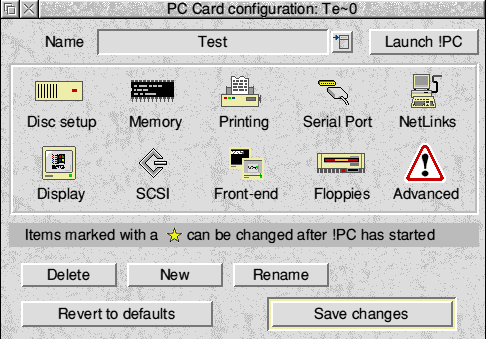
Name
This shows the "Name" of the configuration that is currently selected.
Select different configuration
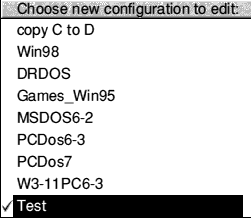 Pressing the menu button will show the list of the configurations
that have been previously created, like the one shown in a menu window. This will allow you to select a configuration so that it may be edited. The
Name of the configuration will appear in
the Name location within the configuration window.
Pressing the menu button will show the list of the configurations
that have been previously created, like the one shown in a menu window. This will allow you to select a configuration so that it may be edited. The
Name of the configuration will appear in
the Name location within the configuration window.
It is also a good illistration of how important it is to have easly
recognisable names for each configuration setting. The user should be able
to sellect any previously saved configuration setting and have a resnable
idea about the the setting from the name given.
Launch !PC
Pressing the "Launch !PC" button will automatically shut down !PCconfig and
start !PC (PCPro3.xx) with the configuration that was selected and shown in
the "Name" box. If you only have one configuration setting it will jump
to allocation memeory and the the Aleph One Limited logo. If you have more
than one named configuration created you will get the "Please choose a
configuration for PCPro" Window.
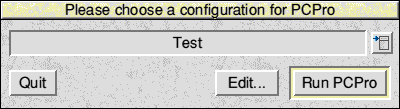
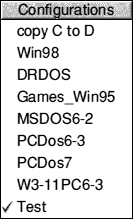
At this point you have four options. "Quit" and not run !PC, "Edit"
to return to !PCConfig with the current selected configuration settings.
Use the window menu button to allow a different configuration setting to
be selected, or pressing "Run PCPro" to continue running !PC at which
point the Aleph One Limited logo and the message that memory is being
allocated.
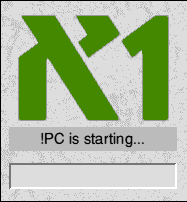 Then depending on the Front-end settings,
wheather !PC starts as Frozen, in a Window on the Desktop or
in Single task and taking over the hole screen.
Then depending on the Front-end settings,
wheather !PC starts as Frozen, in a Window on the Desktop or
in Single task and taking over the hole screen.
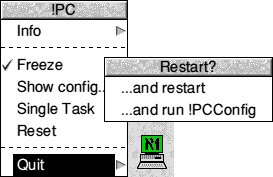 When it is safe to close down the PC card and you are back to the
Desktop you can press the mouse menu button over !PC and select to Quit,
or With the submenu "Restart" or "run !PCConfig". Selecting to run !PCConfig
will auto close !PC and run !PCConfig and it
will ready to edit the Configuration settings that have just been run.
When it is safe to close down the PC card and you are back to the
Desktop you can press the mouse menu button over !PC and select to Quit,
or With the submenu "Restart" or "run !PCConfig". Selecting to run !PCConfig
will auto close !PC and run !PCConfig and it
will ready to edit the Configuration settings that have just been run.
Delete
Pressing this button will cause the Named configuration to be removed and deleted
from configuration list.
New
This button will copy the Named configuration and give you the option to name
it before it is saved. Then you may edit the newly named configuration and
save the new settings.
Rename
Allows the named configuration to be renamed.
Save
Save the configuration settings that are currently as a Named configuration.
Revert to defaults
Allows the named configuration to be changed to the defaults listed below.
To see what the config file should look like for !PC 3.xx select Here. The file is to be found in the !Boot.Choices.PC within a directory with the highest version number.
To see what you should get from the Icon Bar Menu of !PC v3.xx select
Here.
[ Aleph One home page | Company Information | Security Privacy and Terms of sale | Search ]